The Attributes Tab
The Attributes tab allows us to change the format of an Attribute’s Characteristics for ordering or computational purposes. To filter Attributes:
- To filter Attributes, hover the mouse over the Attribute column header and click the ellipsis icon to show the filter search bar.
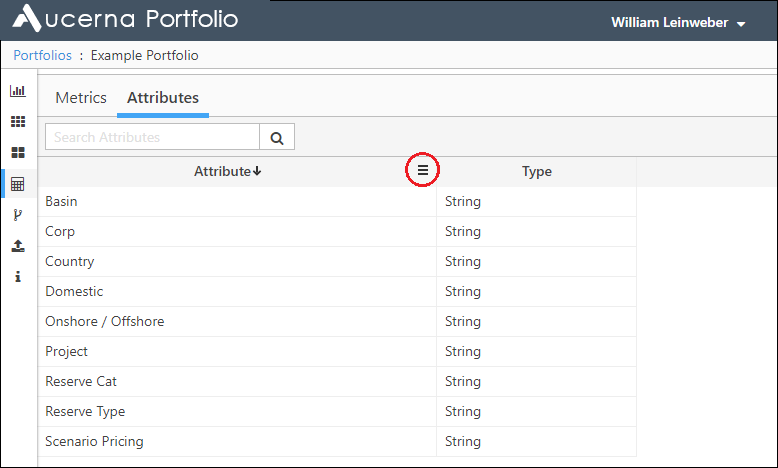
Click image to expand or minimize.
- To change the order of the Attributes in the list, click the Attribute column header to toggle between alphabetical order, reverse alphabetical order and order of original entry (order from imported file).
- To change the format of an Attribute, click the cell beside its name in the Type column. The default type is String, which means that the Characteristics in that Attribute will be listed as names. We can also choose Numeric or Date.
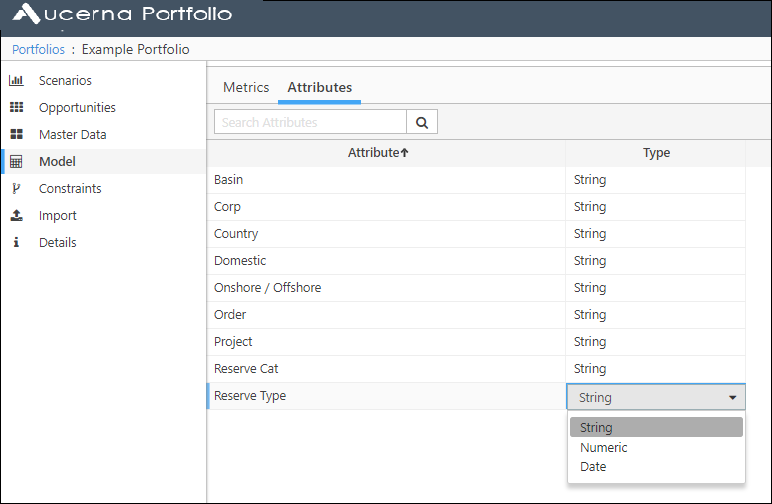
Click image to expand or minimize.
Choosing the appropriate Characteristic type for each Attribute will allow you to more intelligently order Opportunities by Attribute.
If you click on an Attribute, the list of Characteristics for that Attribute will be shown on the right. You can:
- Change the color associated with a Characteristic by clicking on the dot next to the name. A full color palette is available
- Change the order of the Characteristics by clicking on the row containing the characteristic and dragging it up and down the list.
The color and order of the Characteristics are used by the charts in the dashboards so that charts are easily recognizable.
If you click on an Attribute, the list of Characteristics for that Attribute will be shown on the right. You can:
- Change the color associated with a Characteristic by clicking on the dot next to the name. A full color palette is available.
- Change the order of the Characteristics by clicking on the row containing the characteristic and dragging it up and down the list.
- The color and order of the Characteristics are used by the charts in the dashboards so that charts are easily recognizable.
